If you’ve invested in a TP-Link extender to enhance your Wi-Fi coverage but find that it’s not performing up to your expectations, you’re not alone. Slow TP-Link extender performance can be frustrating, but there are several potential reasons for this issue, and they can often be resolved with some troubleshooting. In this article, we will explore the common factors that can cause a TP-Link extender to operate slowly and provide solutions to help you get the most out of your device.
1. Placement Matters
One of the most crucial aspects of optimizing your TP-Link extender’s performance is its placement. The extender should be positioned strategically to receive a strong signal from your main router and rebroadcast it effectively. Ensure that the extender is not too far from the router, as this can lead to a weaker signal and slower speeds. Ideally, it should be placed in an area where it can receive a strong Wi-Fi signal from the router and cover the areas where you need extended coverage.
2. Frequency Band Selection
TP-Link extenders, like many modern networking devices, often support Dual-Band functionality. This means they can operate on both the 2.4GHz and 5GHz frequency bands. The choice of frequency band can significantly impact your extender’s performance.
- 2.4GHz Band: This band offers better coverage and can penetrate walls and obstacles more effectively. However, it is susceptible to interference from other devices using the same frequency, which can lead to slower speeds.
- 5GHz Band: The 5GHz band provides faster speeds but has a shorter range and may struggle to penetrate walls. It is less congested, making it ideal for tasks that require high bandwidth.
If your TP-Link extender supports dual-band functionality, consider connecting your devices to the 5GHz band for faster speeds, especially for activities like streaming and online gaming.
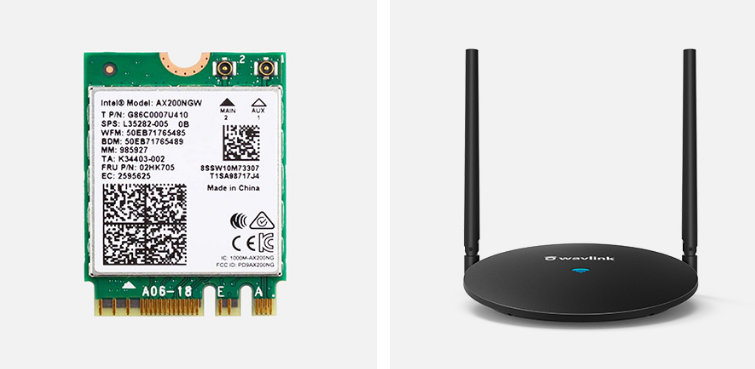
3. Firmware Updates
Outdated firmware can lead to performance issues with your TP-Link extender. Manufacturers often release firmware updates to address bugs, improve stability, and enhance performance. To ensure your extender is operating at its best, visit the TP-Link website and check if there are any available firmware updates for your specific model. Be sure to follow the manufacturer’s instructions carefully when updating the firmware.
4. Network Congestion
Network congestion can be a significant factor in slow extender performance. If many devices are connected to your Wi-Fi network simultaneously, it can lead to slower speeds for all devices, including those connected to the extender. Consider managing your network by prioritizing critical tasks or using Quality of Service (QoS) settings on your router to allocate bandwidth effectively.
5. Signal Interference
Interference from other electronic devices, such as cordless phones, microwave ovens, and neighboring Wi-Fi networks, can degrade the signal quality and lead to slower extender performance. To mitigate interference, try the following:
- Place your TP-Link extender away from devices that emit electromagnetic interference.
- Use the 5GHz band, which is less prone to interference compared to the 2.4GHz band.
- Adjust the extender’s channel settings to avoid overlapping with nearby Wi-Fi networks.
6. Reset and Reconfigure
If you’ve tried all the above steps and your TP-Link extender is still slow, you may want to consider resetting it to its factory default settings and reconfiguring it from scratch. Sometimes, configuration issues or conflicts can lead to performance problems.
Conclusion
In conclusion, a slow TP-Link extender can be a frustrating experience, but many factors can contribute to this issue. By addressing placement, frequency band selection, firmware updates, network congestion, signal interference, and performing a reset if necessary, you can often significantly improve the performance of your TP-Link extender. Remember that troubleshooting may require some trial and error, so be patient and methodical in your approach to get the most out of your device and enjoy a faster and more reliable Wi-Fi connection.